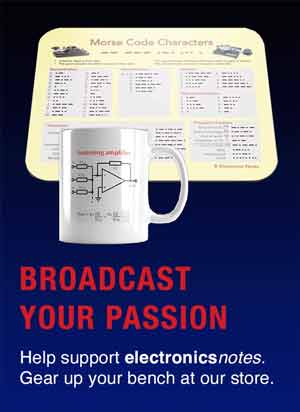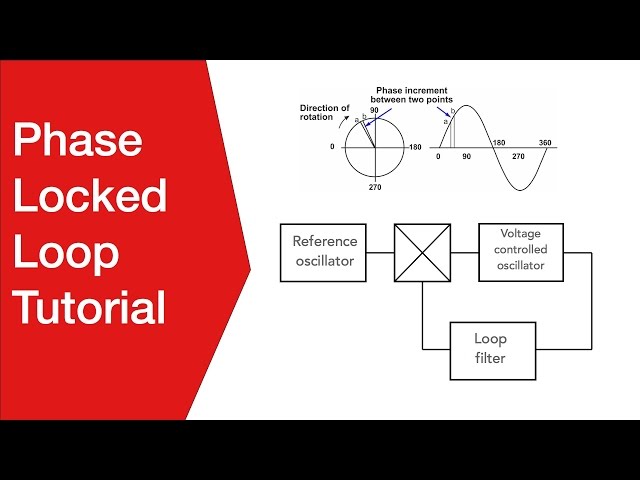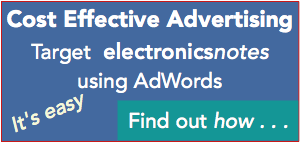How to Buy the Best Webcam: Hints, Tips & Guidelines
Webcams are now used a huge amount as the level of video conferencing and general video chat increased - often a separate webcam is needed, but what is the best buy.
Webcams Includes:
How to buy the best webcam
The level of video conferencing and general video chat increased dramatically as a result of the Coronavirus pandemic. As people saw the advantages of home working, and general video chat, the increased levels of video seen ver the pandemic are set to stay.
Whilst most laptops will have their own embedded camera, these tend to be relatively low quality, and often not easy to position properly. Having an external webcam can give some major advantages. Also when using desktops and external webcam is a necessity as they do not come with inbuilt cameras.
When looking for the right webcam to buy, a huge selection can be seen, with a variety of prices attached to them, and a variety of specifications.
Understanding the specifications and having a view of what to look for in terms of the performance, will ensure that the best webcam can be bought.

Points to consider when buying a webcam
There are many specifications that define the performance of a webcam. It is necessary to look at the relevant specifications and also be guided by some general guidelines and hints and tips to make sure the best webcam is bought.
Resolution: Some people on video conferences and chats look far less sharp than others. This is generally caused by the resolution of the camera or webcam.
The resolution of the webcam is measured in pixels. Most video these days is HD and for this the video resolution is 1920 x 1080 - the pictures are in what is called landscape mode which has the longer dimension on the horizontal plane and the shorter one is the vertical. This means that it is 1920 pixels wide by 1080 high. Often this is referred to as 1080p. Where the p stands for pixels.
So if you are buying an external webcam, you generally want one that is 1080 - many are available that have lower levels of resolution, e.g. 720, and this is OK, but will not give the best picture. It is best to opt for 1080, although with resolutions rising, 4K webcams are becoming available and these should give razor sharp video, although whether you will notice it via a video conferencing App is another matter. However it does give the option to crop the video if required.
Frame rate: The frame rate of the webcam can also be important. The frame rate is the rate at which the camera updates, and it is typically quoted in terms of frames per second, fps. It is essentially the number of times the picture is updated. Common frame rates are 30fps and 60 fps.
Although 30fps should be OK, 60 fps will give a smoother picture. That said, for video conferencing and chat, a frame rate of 30fps is often fine because of the delays of the Internet and the video conferencing platform. These in themselves give some jitter and often do not show smooth movement.
Webcam lens: The lens on the the webcam is important as it will determine many facets of the picture quality. Although it is not possible to determine the actual lens quality from the specifications, one factor that is important is the aperture. The aperture determines how might light is captured, and this is important for when the lighting in the room is not too good. The wider the aperture, the better the picture is likely to be.

Webcam with its associated USB lead In line with other photographic lenses, the it is measured as an "f" number. The lower the f number the wider the aperture. Many webcam lenses have an aperture of between f2.0 and f2.8. Some don't quote the aperture, so in these cases it is very likely not to be very wide.
Field of view: The webcam field of view is another aspect of the lens performance that is quite important. With normal still cameras the focal length is normally quoted, and using the sensor size it is possible to determine the field of view. For webcams, the actual field of view in terms of the angle of view is given in degrees. Figures of 65° to 90° are common figures, although some are available with 120° - exceedingly wide angle!
In reality it depends how much of the room you want showing, and how close to the camera you want to get. Beware wide angle lenses tend to distort the look of a face making noses and chins seem a little bigger than they may be! A wide angle lens will enable positioning to be less critical, and have the possibility of more people in the picture if needed.
Often a mid range figure is good - a common field of view in this range is 78°, but it is a balance of what you want and what is available.
Fixed or variable focus: Focus is another key aspect for a webcam. In the same way that a stills camera, camcorder, etc, needs to focus, so does a webcam. Many budget webcams are fixed focus - they assume a certain distance and focus on that. Also the wider the field of view the less critical focus is, so that is one reason why budget webcams tend to be wider angle.
These webcams are set to work well if you are sitting in front of the camera, but outside this distance, things may get a little less sharp.
More expensive webcams typically have autofocus - the system automatically adjusts the focus to what is needed. These systems normally work very well, as they are not intended for TV or movie quality.
Ideally a webcam with autofocus is good, but even the fixed focus ones can work satisfactorily well under most circumstances.
Microphones: It is normally expected that a webcam will have a microphone incorporated, and this is normally the case. Having a good microphone will certainly enhance the overall impact on any video call. A low cost webcam is likely to have a very cheap microphone that will sound poor - very tinny. For professional calls, this is not the way to impress customers, etc.
Many webcams have stereo microphones - this can often (but not always) be seen by the way the camera has a grill either side of the camera. These tend to give better sound than those that just have a mono microphone, but even with some webcams with stereo microphones the sound can be poor. If possible check the frequency response of the microphone: this should extend below 100Hz to give a nice natural sound.
However, the best sound can often be gained from using a good quality external microphone. It can cost extra money, but if a good microphone is bought, then it can significantly enhance the sound.
It is normally very easy to select a different microphone from the one in the webcam. This is normally achieved either in the settings for the App, or in the computer settings.
Interface: Virtually all webcams use a USB interface. This can easily be plugged into the computer - virtually every computer has USB. However check that the right type of USB connector is one the end of the lead, otherwise an adaptor may be required. Most webcams will use a USB Type A connector, and normally a USB 2 will provide sufficient data rate. If your computer has a USB 3 interface using Type C connectors then an adaptor or even a USB hub with USB Type A connectors will be needed.
Mounting arrangements: Normally webcams have an arrangement to enable them to be mounted very easy. One type fits well on the top of the monitor. This is ideal for many meetings because it gives an almost eye-line view and not the one common with laptops where the person is seen looking down into the computer. This view can sometimes be quite imposing for others on the call. The eye-line type gives a much better view.

Webcam in place on the top of a computer monitor The top of the monitor type of fixing arrangement works well, although other types can be seen on occasions.
Video encoding: One specification that is often seen in the specification is the encoding type used. This is normally H.264. Virtually all webcams use this, and even if it is not stated, this is likely to be the form of encoding used as it is compatible with most laptops, etc.
Rather than looking for the encoding format, it is probably more appropriate to check the specification for the webcam to ensure it will work with the particular operating system being used: Windows, iOS, Linux, etc. In reality, most webcams will work with most operating systems and computers, but it is worth checking.
Webcams do not have to cost the earth, but buying a reasonable one will pay dividends over just buying the cheapest one on the market. By understanding the webcam specifications and checking out which ones meet the requirements, it is possible to have a webcam that will provide very useful service for a good number of years, and without costing a fortune.
 Written by Ian Poole .
Written by Ian Poole .
Experienced electronics engineer and author.
More Equipment, Items & Gadgets:
Wireless charging
USB chargers
Power banks
E-readers
TV remotes
Webcam
Return to Electronic items menu . . .