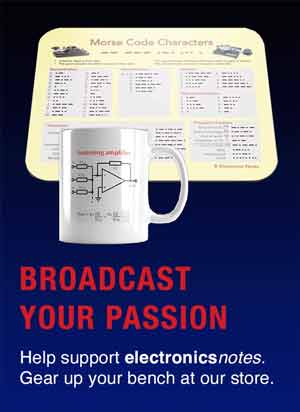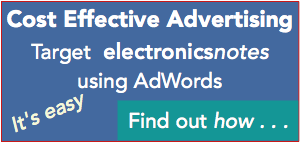Computer Displays / Monitors / Screens
The Electronics Notes Computers & Computing Store contains a variety of computer monitors or screens from different manufacturers to meet every need and every type of budget.
Computer Equipment Includes:
How to buy best display for your computer
How to buy best external hard drive
How to buy best computer mouse
How to buy best printer
The screen or monitor on which the computer output is displayed is very important. Its performance can make using computer more relaxing or a battle. Buying the best computer display or monitor for your computer is important because aspects of performance, general ease of use and cost all need to be considered.
Computer monitors or screens can be used with desktop computers, or when using a laptop back at the office. They can also be used effectively as televisions screens as well, provided the required view input is provided.
The quality and size of the screen have a major impact on the usability of the system. If text and images are indistinct or dim, then this can make using he computer far more difficult. Fortunately, long gone are the days of the cathode ray tube based monitors as these could be difficult to use. Now screens are very much thinner, brighter and the clarity is much greater.
Determine requirements for the monitor
One of the first steps in selecting the best computer monitor or display to buy is to think about what it will be used for and what the overall requirements may be.
Computer displays / monitors can be used for a variety of different uses: for general work, for photographic and video editing, for gaming, and a variety of other different uses.
It is worth considering the way it will be used because this will have an impact on the need for aspects like resolution, its size, update rate and a variety of other different parameters.
A little time spent in determining exactly what is needed will not only ensure that the search for the best computer monitor / display to buy is easier, but it will also provide a much better chance of selecting the best option.
One of the key elements is to determine what the PC monitor will be used for: general use, professional applications, gaming etc. This will have a major impact on the features that are needed.
For professional use, size to fit in with the work space, colour accuracy, contrast level and the like are important, but for gaming different aspects of the performance are key: fast refresh rates and low response times, are both very important.
How to buy best computer display
There are many considerations when looking at buying a computer monitor. With the huge selection of very good deals available through our website, the choice may seem a little bewildering.
However buying a computer monitor need not be too difficult if a logical approach is taken. Fortunately most monitors these days are really good and offer excellent value so it is unlikely you will go too wrong, but it is always best to make sure that the monitor that is bought is the best one for your needs.
- Manufacturer: There are very many good manufacturers of computer monitors that can be bought. Dell, Acer, Samsung and many others. Often there is not a lot to choose between them. If product from one manufacturer has been satisfactory before then it is often convenient to stay with them. Styling also plays a part in the selection of the manufacturer, but often it is a matter of personal preference.
- Size: The size of the monitor to be bought is key. Dependent upon personal preference, the screen should be chosen to be as large as sensible to fit the size available. If the screen is too small, then it may be tiring to work on it for long periods of time. For text work, the screen does not need to be as large, but many people working on graphics like to have a large screen to help view the fine detail.
Remember the screen size is measured across the diagonal of the screen. Display definition / pixels: Although older displays had lower numbers of pixels and hence resolution, modern displays tend to have an absolute minimum of 1920 x 1080 which corresponds to HD, but many have much higher levels of definition than this.
As the display definition and the number of pixels increases, so too does the cost. It is worth seeing what might be needed now, and as displays may last for longer than the computer itself, it may be worth thinking longer term for this.
More detail about the different standard levels for computer display definition and the number of pixels used is given below.
Aspect ratio: The aspect ratio of the screen is the ratio of its width to height. Virtually all screens these days are 16:9, i.e 16 units wide by 9 units high. Originally computer monitors and TV screens used to be 4:3, but these screens have now all but gone and it would certainly be difficult to buy them new.
There are some ultra-wide screens entering the market. Intended originally for cinema style aspect ratios, these are available if required. These typically have an aspect ratio of approximately 21:9 which is an approximation to the cinemascope aspect ratio of 2.35:1. There are actually a variety of aspect ratios including 64:27, 43:18 and 12:5.
Interface: The interface and connector standards have been moving forwards apace in recent years. At one time VGA ruled supreme, then DVI standard was the major interface and connector standard, then HDMI< and now USB-C is becoming far more widespread. Currently most displays have HDMI as the main connection as it is used also with many other audio / visual, A/V equipment types as well.
A summary of the different standards is given in more detail below.
- Power requirements:
Display definition parameters
Most computer displays tend to have an aspect ratio pf 16:9, i.e. 16 units wide and 9 units tall. However there is a vast number of different resolutions that can be used for different purposes.
it is worth bearing in mind the different resolution values that are around are summarised below. The values for other applications are also given so that they can be equated to the different computer displays or monitor values.
| Resolution Name | Resolution (pixels W x H) |
Comments |
|---|---|---|
| HD, High definition | 1280 x 720 | This is now an old standard and may sometimes be referred to as 720p. |
| FHD (Full HD) | 1920 x 1080 | The is the standard for many TV transmissions as well as YouTube HD videos. It is sometimes referred to as 1080p. |
| WUXGA | 1920 x 1200 | WUXGA stands for widescreen ultra extended graphics array and is a type of display resolution. |
| 2K | 2560 x 1440 | For cinema resolution the standard is 2048 x 1080 |
| QHD, Quad HD | 2560 x 1440 | This level of display resolution may also be described as 1440p |
| UHD, Ultra HD | 3840 x 2160 | |
| 4K | 3840 x 2160 | Cinema resolution for 4K is 4096 x 2160 |
| 5K | 5120 x 2880 |
Video interface systems for monitors
Although not all of these connectors will be seen on computer monitors, it can help to have a knowledge of them so that if any unusual ones are seen then you can understand what they are and their purpose.
- HDMI: Audio and video signal, best for TV to PC connections.
- USB-C: Formally known as USB Type-C. Connects to both hosts and devices, replacing various electrical connectors including USB-B and USB-A, HDMI, DisplayPort and 3.5mm audio cables and connectors.
- DVI: Video only, perfect for older systems or for 144Hz at 1080p. This was fitted to many older displays, although it is not widely used now.
- DisplayPort, DP: The best connector for an audio and video signal, and can transmit 144Hz up to 4K.
- VGA: The VGA standard with its D type connector was widely used with analogue displays like the CRT monitors used many years ago. With the introduction of digital approaches, VGA lost ground and is now only rarely used.
- USB-C: Formally known as USB Type-C. Connects to both hosts and devices, replacing various electrical connectors including USB-B and USB-A, HDMI, DisplayPort and 3.5mm audio cables and connectors.
- Thunderbolt: A hardware interface developed by Intel (in collaboration with Apple) that allows the connection of external peripherals and monitors to a computer. Thunderbolt 1 and 2 use the same connector as Mini DisplayPort, and Thunderbolt 3 uses the USB-C connector from USB.
It is worth mentioning that if an old legacy display is available, and only USB-C or HDMI outputs are available from the computer, then an adapter cable will work in virtually all instances as modern drivers recognise the change in standard and adapt accordingly. In this way it is perfectly possibly to transition from a USB-C connector on the computer and use an HDMI interface or even an old DVI or VGA interface on the computer monitor or display.
 Written by Ian Poole .
Written by Ian Poole .
Experienced electronics engineer and author.
More Equipment, Items & Gadgets:
Wireless charging
USB chargers
Power banks
E-readers
TV remotes
Webcam
Return to Electronic items menu . . .