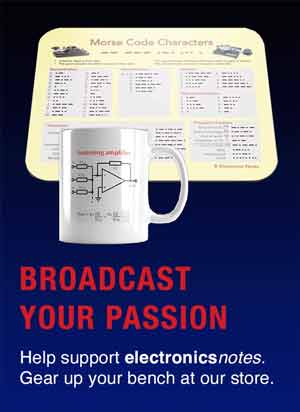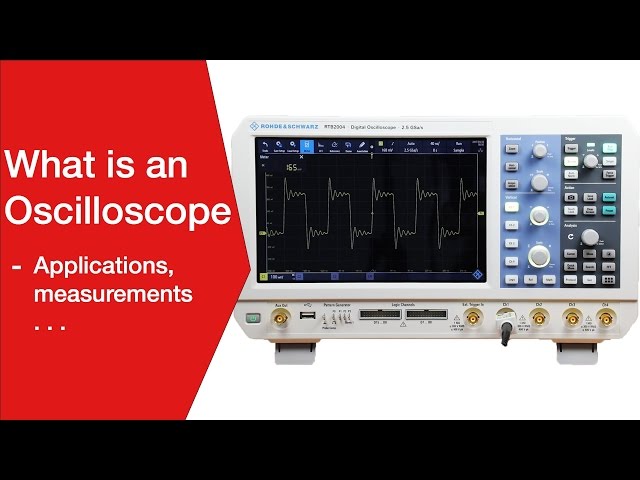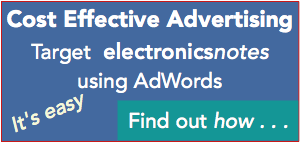USB Universal Serial Bus Explained
Universal Serial Bus: USB 1, USB 2, USB 3 & USB 4 is an industry standard that allows data exchange and power delivery between computers & devices.
USB Universal Serial Bus Includes:
USB introduction
USB standards
Connectors, pinouts & cables
Data transfer & protocol
USB 3
USB-C
USB hubs
How to buy best USB hub
USB, Universal Serial Bus is one of the most common interfaces for connecting a variety of devices to computers and providing effective data transfer between computers and other devices.
USB interfaces are found on everything from personal computers and laptops, to peripheral devices, mobile phones, cameras, flash memory sticks, back up hard-drives, printers and very many other devices.

Its combination of convenience and performance has meant that it is now one of the most widely used computer interfaces and capable of high speed data transfer.
Whilst USB provides a sufficiently fast serial data transfer mechanism for data communications, it is also possible to obtain power through the connector making it possible to power small devices via the connector and this makes it even more convenient to use, especially ‘on-the-go.’
USB uses a serial form of data transmission, and it allows up to a maximum of 127 different peripherals to be connected to a single port - this would require the use a hub or hubs to enable this number of devices to be physically connected.
USB releases and evolution
The USB interface was developed as a result of the need for a communications interface that was convenient to use and one that would support the higher data rates being required within the computer and peripherals industries.
The first proper release of a USB specification was Version 0.7 of the specification. This occurred in November 1994. This was followed in January 1996 by USB 1.0. USB 1.0 was widely adopted and became the standard on many PCs as well as many printers using the standard. In addition to this a variety of other peripherals adopted the USB interface, with small memory sticks starting to appear as a convenient way for transferring or temporarily storing data.
After the initial release, further releases have been made to upgrade the system so that it can meet the ever growing needs of computer users.
| Summary of USB Versions and Performance |
|
|---|---|
| USB Version | Details |
| USB 1 | Low speed: 1.5 Mbps Full speed: 12 Mbps |
| USB 2 | 'High Speed' rate of 480 Mbps |
| USB 3 | Raw data transfer rates of 5 Gbit/s for USB 3.0 and 10 Gbps for 3.1. |
| USB 4 | Data rates of 20 Gbps with options for 40 & 80Gbps and multiple devices dynamically sharing single link |

The basic concept of USB was for an interface that would be able to connect a variety of computer peripheral devices, such as keyboards and mice, to PCs. However, since its introduction, the applications for USB have widened and it has been used for many other purposes including, including measurement and automation.
In terms of performance, USB 1.1 enabled a maximum throughput of 12 Mbps, but with the introduction of USB 2.0 the maximum speed is 480 Mbps. USB 3 and its enhancements took this to 10 Gbps and then USB 4 had a maximum of 80Gbps
USB connectors
The USB system has a series of different connectors - the largest is the Type A USB connector, but there are also mini and micro versions as well as A and B types. A new Type C connector has also been introduced to provide the performance needed for the latest versions of USB.
USB 3 required a higher specification cable. Manufacturers distinguished the USB 3 Type A connectors from their USB 2 counterparts by using blue colour for the internal plastic lip for the Standard-A receptacles and plugs, and they were often marked by the words SuperSpeed or the initials SS.

Notice the blue insert on the connector that generally indicates USB 3
The USB-C connector is also being widely used, and where it is found the USB 3.1 and later USB 4 capability was the default standard.
USB Implementers Forum, USB-IF
In order to develop and manage the USB specifications, an organisation called the USB Implementers Forum, USB-IF was set up in 1995 by the group of companies that was developing USB. The founding companies included Compaq, Digital, IBM, Intel, Microsoft, NEC and Nortel.
Since its foundation the membership of the forum has increased dramatically and the membership now stand at over 700 companies.
The USB-IF provides many functions in terms of the maintenance of the existing standards, but more importantly in terms of the ongoing development of the USB interface to meet the ever increasing needs of the industry and the vast number of users around the globe. In addition to this the forum also publicises and markets the standard to ensure its continued adoption. A further function of the forum is to provide a compliance programme to ensure that products meet the standard and are able to interoperate. Compliant products can then use the relevant logos.
To achieve these aims, the USB-IF is split into three main working groups:
- USB Device Working Group
- Compliance Committee
- Marketing Committee

By splitting the different areas out into different working groups, it enables people with specific areas of expertise to join the relevant group and focus on one particular area.
USB hubs
USB hubs are devices that expand a single USB port so that several USB devices can connect. Many computers have limited numbers of USB ports, but require a growing number of devices to be connected simultaneously.

The use of a USB hub enables the degree of connectivity to be expanded considerably, thereby allowing greater levels of connectivity to be achieved for the single computer USB port.
How to use USB: hints & tips
The USB system is very easy to use and really does not require any instructions for its use. However a few simple guidelines can help to ensure that it works well and does not cause any hiccups.
Plug device in firmly: Make sure the device is firmly plugged in so that proper contact is made. Also as the USB plug is retained in the socket by friction, make sure it has been plugged all the way in so it does not fall out.
Take care plugging in: Make sure the plug is the right way round. Sometimes it may need a careful look to make sure the USB plug is the right way round. Especially with the smaller connectors, USB mini and USB micro, it may not always be easy to see which way round it should be.
Eject properly: With devices like memory sticks, make sure the device is ejected in the software before physically pulling it out.
Be aware of current restrictions: USB ports can only supply a certain amount of current. Peripherals like external CD drives, or even other equipment may require relatively high levels of current and may not work if connected via an expander dongle. They may need to be connected directly into the computer port, etc.

USB advantages & disadvantages
USB has many advantages when compared to other technologies, but it also has a number of disadvantages which need to be considered when deciding on a technology to be used.
Advantages of USB
- Ease of use
- Acceptable data rate for many applications
- Robust connector system
- Variety of connector types / sizes available
- Low cost
Disadvantages of USB
- Data transfer not as fast as some other systems
- Limited capability & overall performance
USB has many advantages and this is why it is so widely used. However, its simplicity and ease of use, mean that it is not always applicable in applications where more sophisticated interfaces are required for very high speed data transfer.
USB, Universal Serial Bus is used virtually without exception on most PCs, even Macbooks which have migrated to the lightning connector have interface cables to enable them to easily interface with USB. With the host of other peripherals that use USB, connectivity using this interface is essential for virtually every computer based device.
 Written by Ian Poole .
Written by Ian Poole .
Experienced electronics engineer and author.
Wireless & Wired Connectivity Topics:
Mobile Communications basics
2G GSM
3G UMTS
4G LTE
5G
Wi-Fi
Bluetooth
IEEE 802.15.4
DECT cordless phones
Networking fundamentals
What is the Cloud
Ethernet
Serial data
USB
LoRa
VoIP
SDN
NFV
SD-WAN
Return to Wireless & Wired Connectivity