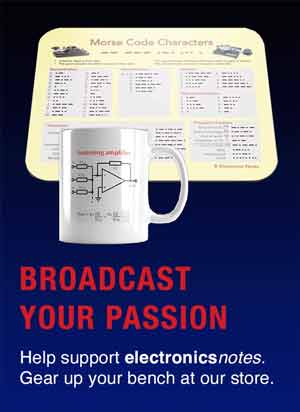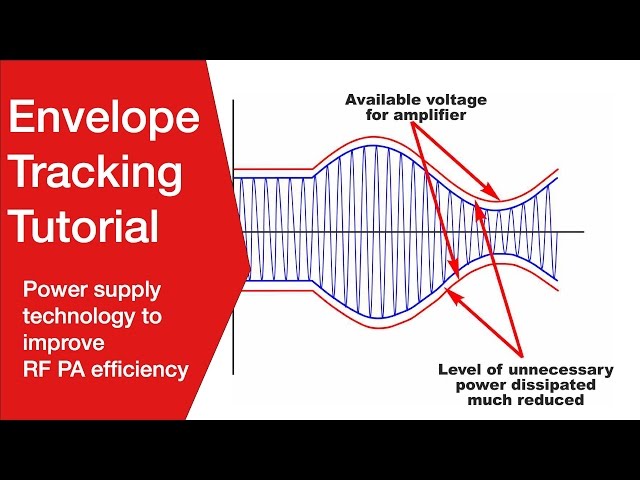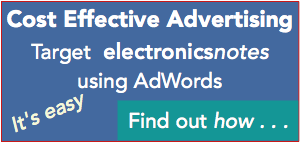What is a USB Hub: How Does a USB Hub Work
USB hubs have grown in popularity especially with laptops and other computers, enabling a single USB port to be expanded to provide more connectivity, even connecting to other standards beyond USB
USB Universal Serial Bus Includes:
USB introduction
USB standards
Connectors, pinouts & cables
Data transfer & protocol
USB 3
USB-C
USB hubs
How to buy best USB hub
USB hubs have become common place, being used in many areas to expand the connectivity for a single USB port. In particular USB hubs are used with laptop computers where often a limited degree of connectivity is provided, and there is the need to expand the level of connectivity.
In particular a USB hub expands a single port into several, enabling more USB ports to connect to the host. In addition to just providing USB connectivity, many USB hubs provide connections for HDMI, Ethernet, VGA, SD and other memory cards, etc.

Accordingly, USB hubs enable ae computer to link to a host of other interfaces as well as USB enabling a huge variety of connectivity to be achieved.
Today, USB hubs are an essential item for many laptop users, as some laptops only provide USB-C connectivity, but need to interface to screens via HDMI, broadband via Ethernet, headphones via a jack socket, hard drives via USB or Firewire, etc. Modern USB hubs are able to provide all this connectivity and more.
Most of the new USB hubs have USB 3 capability, and soon there will be USB 4 capable hubs. Fortunately as there is a lot of legacy USB equipment around, the hubs are backwards compatible, thereby enabling the latest equipment and hubs to work with older items.
USB hubs: the basics
If you are not familiar with USB hubs then it is quite legitimate to ask: what exactly is a USB hub, to gain an understanding of what a USB hub is, its function and how it can be used.
USB Hub definition:
A USB hub is a device that expands a single Universal Serial Bus, USB port into several so that there are more ports available to connect devices to a host system. For many of the latest USB hubs it will expand to additional USB connections as well as other forms of connection including Ethernet, HDMI, SD card, etc.
With many laptop computers having limited connections to save space, the use of USB hubs is becoming increasingly necessary.
USB hubs may also be used with other devices as well including tablets and the like.
In effect the USB hub has one connection to the host device, e.g. the computer and several other connections for other peripheral devices. The hub will detect the presence of the connection, inform the host and enable the relevant data to be directed to and from the peripheral device.

When looking at the connection data on the computer, the USB hub will not appear as a device, but the connected peripherals like USB memory stick will, and other connections like those to external microphones, speakers, etc can be controlled and selected as appropriate.
To achieve this, the USB hub will contain some sophisticated electronic circuitry to enable it to perform the required functions - in some instances this may mean the hub consuming reasonable amounts of power and becoming quite warm to touch. This is quite normal.
Some USB hubs may support power delivery and charging functions if they're self-powered and certified. In view of the additional complexity and sophistication of some of the top end hubs, they may start to be referred to as a simple docking stations.
USB hub operation
By definition a USB hub has what is termed one 'upstream port', i.e. the one to the host, and several 'downstream ports' - these are connected to further hubs or peripheral devices / connections.
During the operation of most systems the hubs are transparent and the they do not appear on any system visible mapping. Data that is received from the upstream port, i.e. from the host is broadcast to all devices that are attached to the downstream ports, but data from a downstream port is routed only to the upstream port and the host.

With the introduction of USB 3, a capability of Point to Point routing has been introduced whereby a routing string sent in the data packet header enables the host to direct the data to a single destination port. This decreases the level of data on the USB 'network' and it also serves to reduce power consumption.
One additional advantage of using a USB hub is that it can provide a length increase within the system. USB cables are limited to 3 metres for low-speed USB 1.1 devices, etc. A hub can be used as an active USB repeater to extend cable length for up to 5 metre lengths at a time.
USB hubs & power
USB hubs can be powered or unpowered. USB standard allows for devices to draw their power from their USB connection. This means that power is required and must be supplied from somewhere.
A high power consuming devices like printers, scanners, etc have their own internal power supplies and do not need to draw any power from the USNB connection but low-power devices like mice, keyboards, Flash memory sticks and the like draw their power from the bus.
Also, USB hubs need power themselves but they also pass power from the host onto the additional downstream ports on the hub itself. However there are power limitations as the host cannot provide unlimited power and therefore each individual downstream port needs to have power limitations. This needs to be remembered when connecting large numbers of peripheral devices to a USB hub.

The power that can be supplied by a USB 1 or USB 2 port is 500 mA maximum per port and 900mA for a USB 3 port on a Type A connector (USB C ports can supply more). This means that a compliant bus powered hub, i.e. a hub that takes its power from the host port, can have no more than four downstream ports and cannot offer more than four 100 mA units of current in total to downstream devices. It must be remembered that the hub needs power for itself and accordingly it is allocated a unit, i.e. 100 mA.
If additional power is required, then the hub can have its own external power supply. These self powered or active hubs can provide the full 500 mA to each port, and they can have more than four ports.
Be aware that there are many non-compliant USB hubs on the market that may not conform tot he power limitations. Using them and drawing too much current can lead to difficult to resolve power issues, so users should be aware.
Points to note when using a USB hub
USB hubs are normally plug and play and work very easily straight out of the box. They ahve been developed to a stage where there is normally little to do in setting them up and using them.
However, when using them there are a few useful pointers to note to ensure that the best performance is achieved.
Use highest USB version hub where speed is important: Often high speed connections may be required via the USB hub. For example, in some cases an Ethernet connection to the Internet may be made via the hub, or a large capacity disk drive - these connections should be made via the fastest USB hub available. Use USB 3 instead of USB 2 for these. There may be an instance where a USB 2 hub and a USB 3 hub is available, or there may be a choice of USB 2 and USB 3 ports on a hub. Always use the fastest ports where high speed is needed and use the slower ports for mouse or keyboard connections, etc.
Higher power peripherals may require dedicated USB slot: In some instances peripherals need a reasonable level of power. There may be instances where the peripheral does not work via the USB hub, but needs a direct connection, or the use of a powered USB hub. When USB devices like CD/DVD drives of disk drives do not work via the hub, then check whether they work using a direct connection.
Some hubs may become warm: With the level of functionality contained within some of the more complicated USB hubs, large amounts of processing are required. This means that the hubs will consume power and will become quite warm. Be aware that some USB hubs can run quite warm and as such they should be sufficiently ventilated to prevent them from becoming too hot.
Connect to high speed USB port on computer: Some computers have the Type A ports - these can be USB 2 or USB 3. It is best to ensure that the USB hub is connected to a high speed port so that the best performance is obtained. If the hub is connected to a USB 2 port, then this will limit the performance to that of USB 2. Connect it to a USB 3 port then this allow for USB 3 performance.
USB ports can be chained: As there are often limited ports on many devices, and also some USB hubs have limited ports, they can be chained, i.e. plugging one hub into another. However be aware of the power limitations because it is very quickly possible to overload any power availability.
By being aware of a few of these points, it is possible to ensure that the performance is maximised and that any characteristics are made obvious before they are used.
USB hubs are being used increasingly as items like laptops and other mobile computing devices need increased connectivity while the number of connectors on the devices reduce to keep them slim and uncluttered. The capabilities of these hubs is increasing, enabling them to interface to many standards on top of that of USB, making them like small add-on computing devices. Some even become small docking devices. The adoption of USB C and USB 3 or USB 4 has enabled the data speeds needed for modern computing to be achieved.
 Written by Ian Poole .
Written by Ian Poole .
Experienced electronics engineer and author.
Wireless & Wired Connectivity Topics:
Mobile Communications basics
2G GSM
3G UMTS
4G LTE
5G
Wi-Fi
Bluetooth
IEEE 802.15.4
DECT cordless phones
Networking fundamentals
What is the Cloud
Ethernet
Serial data
USB
LoRa
VoIP
SDN
NFV
SD-WAN
Return to Wireless & Wired Connectivity