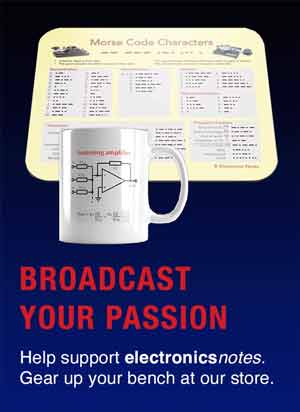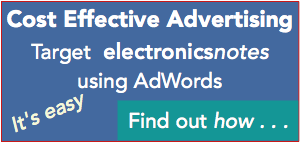How to Buy the Best Wi-Fi Router
We look at some of the pointers to consider to buy the best Wi-Fi router for your particular use or application.
WiFi IEEE 802.11 Includes:
Wi-Fi IEEE 802.11 introduction
Standards
Wi-Fi Alliance generations
Security
How to stay safe on public Wi-Fi
Wi-Fi Bands
Router location & coverage
How to get best Wi-Fi performance
How to buy the best Wi-Fi router
Wi-Fi boosters, range extenders & repeaters
Wi-Fi mesh network
Wi-Fi wired & powerline extender
Buy Wi-Fi equipment
Key Wi-Fi standards / variants:
802.11n
802.11ac
802.11ax Wi-Fi 6
802.11be Wi-Fi 7
Details of other standards variants
Wi-Fi in the home, the office and in many other places is a must have for most people. It is possible to offload the data from the cellular network to the Wi-Fi and save the more expensive cellular data allowances.
Wi-Fi in the office and other places is equally important so selecting the right Wi-Fi router to buy is important.
However when selecting the best Wi-Fi router to buy, there are so many things to consider. Knowing how to select the best Wi-Fi router can mean taking advice and finding out what the important aspects really are.

Wi-Fi standards
One of the first considerations when choosing the best Wi-Fi router is to look for is the wireless standard being used. Very early routers used IEEE802.11a or 802.11b, but things have moved on significantly since then.
Often they are compatible with a number of the latest versions, but if the router is to be used for a number of years, it is best to ensure that it supports the latest standard. In this way, the router will be able to provide the best performance. As they are backward compatible, even if there are some older devices that require connections, these can still be supported.
The latest standard is 802.11ac, which you see on all the newest routers. That means that the router can support up to Gigabit speeds, much faster than the previous 600Mbps limit. However be aware that it is not possible to gain the full benefit from the router having the latest standard unless your mobile devices also use it, but at least having he latest provides the best future-proofing
Wi-Fi speed specifications
As might be expected all manufacturers will quote the top speed provided by the latest 802.11 standard supported by the router. In reality these speeds are rarely seen - they really only occur under ideal conditions set up in a laboratory. Multiple users, interference, signal attenuation caused by walls and other objects and a host of real-life issues will cause the speed to be reduced.
Even though manufacturers quote the very top speeds attainable, most routers still support the streaming of high definition video, unless the signal is very low, there are lots of users or lots of interference.
Check the router wired interfaces
There are several forms of Wi-Fi routers. Some are designed to be connected to broadband, whereas others are only designed for Ethernet, or possibly other connections. Often domestic orientated routers will have a connection for a broadband service as well as Ethernet, and possibly USB.
When selection a router to buy, ensure it meets the connectivity requirements in terms of broadband and Ethernet only, with USB or whatever combination is needed.
Routers with USB ports are now more commonly used for cheap networked storage. It is possible to plug an hard disk drive or flash storage drive into the back of the router and share that data with any device on the network. In this way it is possible to create a networked media hub for locally streaming movies, music or television.
When looking at the wired connections it is worth checking the speeds. Often cheaper routers may have Ethernet switches rated at only 100Mbps, so to select the best router it is best to ensure that the Ethernet connection is rated at 1Gbps (1,000Mbps). Also check the performance of any USB connections as USB3 / USB3.1 is very much faster than the older USB 2.
Broadband provider compatibility
Wi-Fi routers are generally required to be linked to broadband provider. Check that any router you consider is compatible with the particular broadband service provider.
It is also worth remembering that broadband service providers, ISPs, tend to quote the maximum speeds available. When a
A further point to note is that many people use fibre connections these days - find out how to link the router to the fibre connection - an additional modem may be required, or supplied by the broadband provider.
Make sure that your broadband provider can supply data at the speed you want. Again providers often quote maximum speeds, so when a lot of users get onto their networks, speeds often slow.

Security
Hackers are hitting the news headlines with regularity these days. Accordingly security is an important issue to consider when selecting the best router to buy.
Wireless networks can be very insecure - it has been said they are as insecure as they are convenient! Without securing the network properly anyone within range of the signal from the router can eavesdrop on what is going on and pick up secure information like bank and card details.
When selecting the best router to buy, make sure it at least uses WPA2 (the second implementation of the Wi-Fi Protected Access protocol). However it is necessary to ensure that every device on the network must also support WPA2 for this to work. The security is only as good as the least secure device.
The major reputable router manufacturers are well aware of the need for security and they are designed with enterprise or advanced family security in mind. These devices come with many extra features, including the ability add extra encryption, monitor devices, block unwanted users from the network, and even see what people are browsing. Check what facilities are available and whether they meet the needs.
Wi-Fi bands
The main Wi-Fi bands are 2.4 GHz and 5 GHz. Most routers these days have the option to use either of the bands. As such they are called dual band Wi-Fi routers.

Sometimes Wi-Fi routers have two separate radios in them meaning that they can set up two separate wireless networks - one on each band, to improve speeds when there are lots of users - the router can apportion the number of users on each band to enable the optimum speeds to be obtained, but these routers tend to be more enterprise Wi-Fi routers.
For domestic users, make sure the router is dual band and then it can select the best band to obtain the best performance.
Some tri-band routers are available. These may have two separate bands within the 5GHz region. Alternatively they may use entirely different frequencies. If this is the case, make sure the bands are authorised for the country of use.
Routers with MU-MIMO
Many new routers come with a facility called MU-MIMO. Routers that contain this facility will be able to deliver higher speed data. Also if a large number of people may be connecting to video services, then MU-MIMO is definitely an advantage.
Router antennas
The antenna on any wireless item is very important, and the same is true for Wi-Fi routers and they should be taken into consideration when buying a Wi-Fi router.
When comparing routers, it an be seen that some models have antennas protruding from the case, typically on the top. Other routers have internal antennas and they tend to look more elegant, but the signal radiated is not as strong. Also routers with antennal antennas have no position adjustment. This can be useful when obtaining the best coverage.
There is a balance between obtaining excellent coverage and looks - often the more elegant one may be able to provide adequate coverage, but consider all options when buying a new router.
Router beam-forming
Some advanced routers contain a capability known as beam-forming. This is an advanced option on some modern routers that can significantly improve signal strength and speed.
Beam-forming or spatial filtering enables the router to focus the signal towards specific devices instead of blanketing the entire area with the same signal strength.
Buying a router with a beam-forming capability is likely to provide better performence.
Check out the Electronics Notes:
Essential Wi-Fi Equipment List.
Find Wi-Fi products including routers, extenders, repeaters and much more at really excellent prices.
Use as access point and repeater
Many of today's routers can also be set up to perform as an access point or a repeater. This can be very useful when trying to cover a large area as it is often impossible to get good coverage from a singe router.
When buying a router that needs to perform in either of these functions check the specification because many routers but not all of them can perform in these roles.
As an access point, an Ethernet line is taken from the router interfacing to the broadband connection and this is taken to the access point. The new router is then configured to operate as an access point - this will be in the instructions and it normally quite obvious in the set-up procedure. It is also possible to set it to have the same ID and password as the main router so that the overall system looks like a single Wi-Fi network and not two.
If the router is required to perform as a repeater, this too is configured in the set-up procedure. Position the repeater where it can receive a good signal from the original router and also provide coverage for the dead spot.
Buying a router that has these capabilities probably costs little more, but provides significant additional capability that can be used immediately, or later should the need arise.
There are many points to consider when buying a new Wi-Fi router. Whilst most will perform perfectly well in most situations, it is worth considering what is actually needed and then matching this to the specification and cost. It also helps to understand some of the key buzzwords that are associated with Wi-Fi routers, and then it is possible to understand exactly what sort of Wi-FI router you are buying.
 Written by Ian Poole .
Written by Ian Poole .
Experienced electronics engineer and author.
Wireless & Wired Connectivity Topics:
Mobile Communications basics
2G GSM
3G UMTS
4G LTE
5G
Wi-Fi
Bluetooth
IEEE 802.15.4
DECT cordless phones
Networking fundamentals
What is the Cloud
Ethernet
Serial data
USB
LoRa
VoIP
SDN
NFV
SD-WAN
Return to Wireless & Wired Connectivity