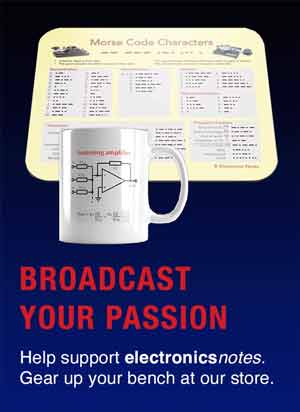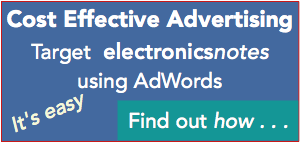How to Get the Best Wi-Fi Performance & Internet Speeds
As Internet usage rises and the need for increased speeds becomes more apparent, here are some hints & tips on how to get the best speeds & connectivity.
WiFi IEEE 802.11 Includes:
Wi-Fi IEEE 802.11 introduction
Standards
Wi-Fi Alliance generations
Security
How to stay safe on public Wi-Fi
Wi-Fi Bands
Router location & coverage
How to get best Wi-Fi performance
How to buy the best Wi-Fi router
Wi-Fi boosters, range extenders & repeaters
Wi-Fi mesh network
Wi-Fi wired & powerline extender
Buy Wi-Fi equipment
Key Wi-Fi standards / variants:
802.11n
802.11ac
802.11ax Wi-Fi 6
802.11be Wi-Fi 7
Details of other standards variants
With more people working from home and with the increased speed requirements for video streaming, gaming and the like as well as reliable Internet for connected devices, the need for a good solid fast Wi-Fi connection has never been greater.
With people relying on Wi-Fi and Internet connectivity increasingly for both work and pleasure, the speeds that can be attained are very important. Knowing how to get the best Wi-Fi performance is of great importance.
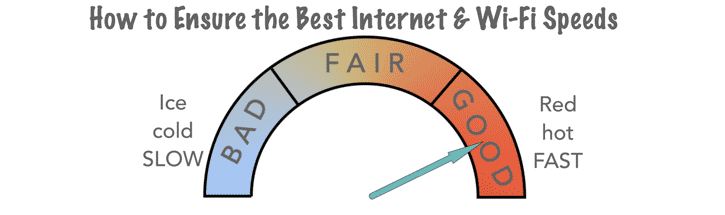
When looking at how to get the best Wi-Fi and Internet connectivity, there are several tips that can be implemented to considerably improve performance for video streaming as well as for business meetings and the like.
How to get the best Wi-Fi & Internet
There are many pointers and tips to ensure that the best Wi-Fi connection and Internet speeds are gained. These can ensure that working from home connectivity as well as connectivity for Internet TV connections, gaming and the like are maintained.
The tips can be split into two main areas, namely installation, i.e. when the Internet system is installed. This includes the broadband connection, choice of the best Wi-Fi router for your situation and any repeaters, etc that may be installed.
Video with Tips on Getting Best Internet, Broadband & Wi-Fi Performance
The second is the tips for the usage and this is possibly what most people working from home or using Wi-Fi for television, gaming and the like can control on a day to day basis.
Tips for the Wi-Fi installation
Although many people will have to use what is available as the Wi-Fi installation has been already set up, it is nevertheless a good idea to think about the requirements when setting up a new Wi-Fi installation, or when looking at improving an existing one.
There are a few upgrades that can often be made, like installing a Wi-Fi booster or Wi-Fi repeater, etc and these can often make a good improvement to what is already there.
Let's look at the issues that affect the installation:
• Locate the router for best performance:
One of the key issues with Wi-Fi routers is to locate it where it will provide the best coverage. Placing the router int he best place can enable the best coverage to be gained around the house.
Simple things like ensuring the Wi-Fi router is not on the floor and behind loads of other items that will absorb the signal. It helps to place it centrally between the areas where Wi-Fi reception is needed. Often the position will be limited by items like the point where the line enters the home, and where power is available, but there are a few things that can be done.
• Go for the best Wi-Fi router you can:
Modern Wi-Fi routers can provide excellent signals most of the time. Many will boast multiple antennas and although these may not look as good as some others, they are able to use techniques like MIMO and beam-forming.
Both of these techniques can enable a much better signal to be received, so if you are thinking of using a lot of Wi-Fi and wanting it to provide reliable high speed communications, then investing in the best Wi-Fi router you can is always advisable.
• Fibre rather than copper:
The fastest speeds can be achieved when fibre is installed. The copper ADSL standard works well, but further away from the telephone exchange, the speeds fall significantly.
Fibre delivery offers a far better level of speed, often up to 60 Mbps and more. Typically fibre systems will deliver fibre to the connection point close to the house and then a copper connection is taken in from there. Some systems provide fibre to the house and these can offer exceedingly high speeds.
• Consider Ethernet cable connection for important devices:
If any devices need a good high bandwidth connection to the broadband router, it is worth considering the use of a hard wired connection using an Ethernet cable.
Using an Ethernet cable will give a reliable and fast connection. Wireless communications links are always prone to the effects of radio propagation, and the possibility of this changing and signals dropping as people move around the home or office, etc.
• Consider a repeater to cover Wi-Fi notspots:
The very nature of using Wi-Fi which is wireless based, means that there will be areas where the signal is not so good, and as a result, Wi-Fi speeds are low. For these consider the use of repeaters or boosters which can help fill these holes.
Repeaters need to be placed so they can provide coverage for the notspot, whilst also being able to receive the signal from the main Wi-Fi router. Be prepared that they may slow the network down because they need to receive a packet of data and then re-transmit it.
Another approach is to have a remote access point connected via Ethernet or using mains wiring via Homeplug or similar technologies. These can be placed whether they are needed and fill the area where the Wi-Fi coverage is poor. Care needs to be taken to ensure that the mains sockets used for the base station linked to the router and the remote are on the same mains wiring ring within the home, etc, and can communicate effectively
These are a few of the pointers for ensuring that the best Wi-Fi signal and broadband speed is available.

Tips for the Wi-Fi usage
There are many issues that can be addressed in the way the broadband and Wi-Fi connection is used. On a day to day basis, this can help enable the system that is installed to provide the best performance for what is needed.
Whilst poor broadband speeds can disrupt TV viewing, etc, and this can be annoying, if the connection is used for work, then it can be a bit more critical.
• Don't use the microwave when you need Wi-Fi:
Often using a microwave oven can disrupt Wi-Fi communications. The reason for this is that microwave ovens operate in the 2.4GHz licence free band. Although many Wi-Fi items including Wi-Fi routers, smartphones, etc can use either 2.4 GHz and 5GHz, some may only have access to 2.4 GHz.
Even though microwave ovens are sealed to radio frequency signals, some energy will escape and this can be sufficient to disrupt 2.4GHz Wi-Fi. So if you are in the middle of an important teleconference using Wi-Fi using a 2.4 GHz link, then don't use the microwave oven!
• Use only audio if video is difficult on conference calls:
It is always annoying when the video freezes and sometimes the calls drop for those important work related video conferencing calls.
This occurs because there is insufficient bandwidth available. As the video element of the call requires a lot more bandwidth than the audio, it is possible to make the call using only audio. This may not always be ideal, but it is far less annoying than having the call drop all the time.
• >Make sure the load at your end is minimised:
Again, when making conference calls, or requiring other applications that are very important and may need to use the bandwidth available, it can help if other applications are reduced.
For example, of other people are using TV streaming services, or gaming, it might be possible to postpone this use until the video conference is over, or tailor the conference call around the video use. In this way, the available resource is focussed on the important application, rather than the less important ones.
• Be close to the router for important applications:
Locating the laptop or other device close to the router for important applications enables it to have the best signal, and possibly take preference over less important devices that may be further away. It is always good practice anyway to ensure there is a good signal for the device, especially when high levels of bandwidth are required.
• Make conference calls at periods of low Internet & Wi-Fi use:
When making important conference calls, or undertaking other applications where Internet usage is critical, it can help to schedule them or at times when there will be less use of the Internet and broadband.
Early in the morning, middle of the afternoon, etc are good times. In this way, not only will the Wi-Fi be used less, but also so will the Internet, and overall speeds will be faster. Typically Internet / broadband usage rises in the evening when more people are streaming video from Amazon, Netflix, and others.
• Don't start meetings on the hour:
When using the Internet for conference calls, it can help to schedule the start at times other than the hour or half hour. Most of the activity and loading on meeting applications occurs as new meetings start. It can help to start a meeting, say 5 minutes before the hour. In this way, it can be easier to establish the meeting before the peak loads occur.
By adopting a number of different methods of working, it is possible to ensure that the Wi-Fi performance and Internet connection can be used in a way that will provide the best performance, suitable for both business working from home as well as for leisure TV video downloads, gaming, and any home Wi-Fi and Internet usage.
 Written by Ian Poole .
Written by Ian Poole .
Experienced electronics engineer and author.
Wireless & Wired Connectivity Topics:
Mobile Communications basics
2G GSM
3G UMTS
4G LTE
5G
Wi-Fi
Bluetooth
IEEE 802.15.4
DECT cordless phones
Networking fundamentals
What is the Cloud
Ethernet
Serial data
USB
LoRa
VoIP
SDN
NFV
SD-WAN
Return to Wireless & Wired Connectivity